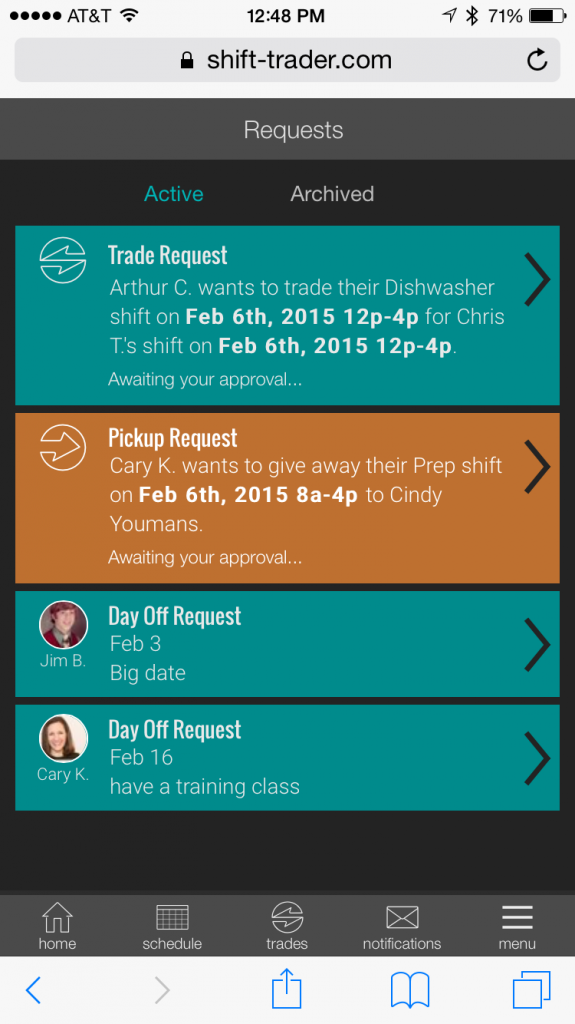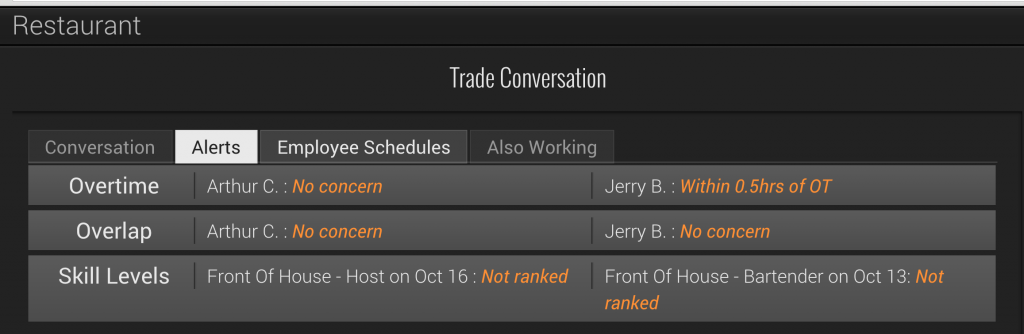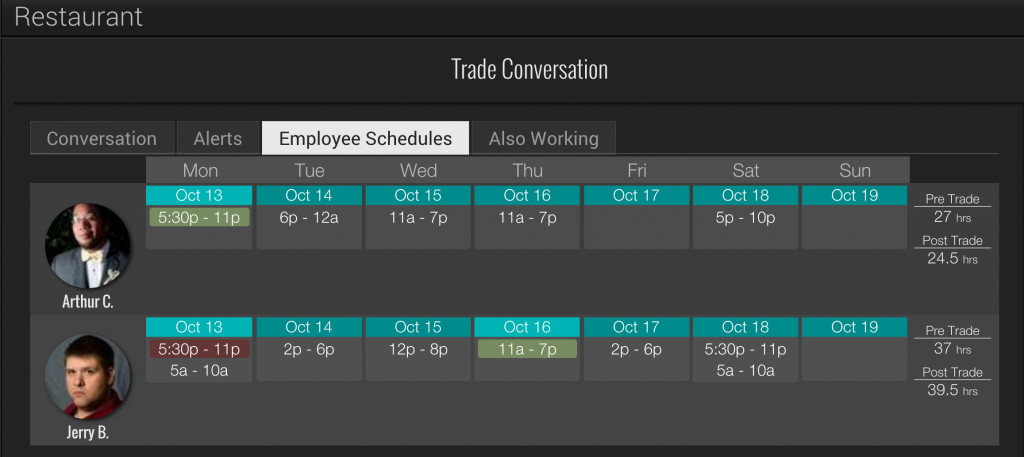Request Management
Shift Agent streamlines your management of requests for changes from your employees. As a manager, you have a requests management area in your menu, both on the mobile view as well as on the computer/tablet view. Your response to these requests and affect changes to the schedule by inputting your decisions about trades and days off.
Days Off Requests (time off, vacation)
Overview of Features
- View Requests and their details: (see also the report view)
- See a history of requests for the person who is asking
- Send messages to the requesting employee about a day off request
- Approve/Disapprove
- See the Department Allocation of requests
- Remove Requests that are no longer necessary
Trade Requests (swaps)
Overview of Features
- Approve/Disapprove
- See the Department Allocation of requests
- Remove Requests that are no longer necessary
Availability Change Requests (when I can work)
Overview of Features
Each employee has availability settings for each day of the week. This is their regular availability. An availability set is comprised of the settings for all seven days of the week. To set the availability for an employee, you have a couple of options.
- Set the availability for the employee yourself.
- Have the employee fill out their own availability, and then you approve it.
Trades and Giveaways Requests
To view Trade and Giveaway requests, make sure that the filter tab under the Manage Requests title is highlighted orange. Click the filter to make it highlight.
Trades and giveaways will show managers the details of who is trading with who, and who is going to receive which shift. You can click the Analyze button to see more information about a particular trade or giveaway.
You can use the buttons on the right to respond however you need to. If you click the Blue Analyze button, you will have more information and more context with which to make your decision.
Analysis of a Trade
There is a lot of information available to you at a glance about each trade. You can respond quickly and inline from the requests list area, or you can open up a request and see more information. There are tabs along the top that show:
- The 3-way conversation between you and the two employees.
- Major alerts concerning Overtime, Overlap, and Skill level
- The full weekly schedule for each employee involved, including pre and post trade hours.
- See who else is working in the respective position for each shift involved.
Days Off Requests
Days Off requests are listed under the Days Off tab, a filter beneath the Manage Requests page title. click the tab to view in this area. You can also view days off in the Days Off main menu area.
Days Off Analysis will take you to the Days Off response area.
When you respond to a day off request, your decision is reflected in the days off calendar, and is no longer visible on the requests area.
Refer to the Days Off area for all days off requests once you have responded to them.