Set Availability
Each employee has availability settings for each day of the week. This is their regular availability. Shift Agent uses the regular availability of employees in cooperation with their target hours to recommend employees for each shift you build on the schedule. An availability set is a unit that includes the settings for all seven days of the week.
Setting the availability for an employee:
You have a couple of options.
- Option 1: Set the availability for the employee yourself.
- Option 2: Have the employee fill out their own availability, and then you approve it.
To set/update the availability for an employee:
Go to their employee profile and look on the right side of the page. Click the “Set Availability” button in the upper right corner of their profile.

Next, you will select to set the availability date.

3. See the status of the campaign and the status of your request.
The status of availability sets on this page.
Current Availability – The one that is active in the system right now.
Upcoming – A set that has been approved and goes into effect in the near future.
Submitted – A set that has been submitted to MGR, but not yet approved.
Currently Editing – you have not finished submitting this set yet.
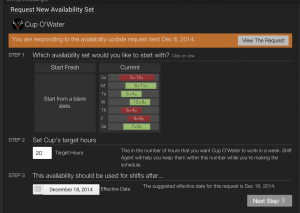 4. Select which availability se you would like to use as a blueprint to start making adjustments from.
4. Select which availability se you would like to use as a blueprint to start making adjustments from.
If the employee has never had a set of availability, then you will just choose the blank slate option. But, if there are options, you can choose the one that is closest to what you are planning on doing now to help reduce the amount of things you have to input or change.
Here is where you set target hours for this availability set for this employee.5. Set when they CANNOT work.

This is times on each day that the employee cannot be at work. The system will treat the employee as strictly unavailable during these hours.
Two helpful posts with more information:
- What do the colors mean in availability?
- How availability effects scheduling5. Set when they PREFER work.

Next, set Target Hours!

This is times on each day that the employee prefers to be at work. This is more than just available. They are telling you what hours would be their favorite to be there. The system is going to try and have you schedule them during these hours most often.
 6. Take a minute to review, and make sure you have it set the way you want it.
6. Take a minute to review, and make sure you have it set the way you want it.
 7. Add the reasons WHY they cannot work during their unavailable times.
7. Add the reasons WHY they cannot work during their unavailable times.
Employees are asked (not required) to tell you these reasons. They will appear in appropriate and helpful places throughout the app to help you make the finest decisions of who to schedule.
FINALLY, submit the availability. If you are a manager, you can also approve the set.
To remove an availability rule:
1. Mouse over the rule (in the availability bar)
2. Wait for the ‘X’ to appear.
3. Click the ‘X’ to remove it.
Best Practices:
1. Try to create a rhythm where you ask employees for updated availability, and make sure it’s up to date.
2. Check out our philosophy of scheduling to understand more of why this setting is so important.
