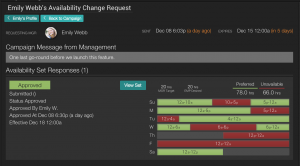Availability Requests
As a manager, you will have requests from employees to update their availability. When employees request to change their availability, or when you run an availability campaign, you will need to manage those requests. You access this from the Availability button on the right main menu, and by tapping the Manage Availability Requests button. When a campaign is currently in process, you will see a screen that looks like this:
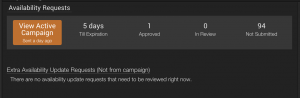 Click the View Active Campaign button to see all of the requests and respond to them.
Click the View Active Campaign button to see all of the requests and respond to them. 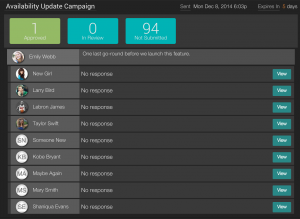 From this page, you will be able to see each response to the campaign. You can approve them on the spot, or you can analyze the difference between the current availability and the new set of availability that the employee is requesting .
From this page, you will be able to see each response to the campaign. You can approve them on the spot, or you can analyze the difference between the current availability and the new set of availability that the employee is requesting .
Status of Availability Update:
- Current: This is the set of availability that Shift Agent is currently using when you build the schedule.
- Upcoming: This set has been approved and will become the new "current" availability when the effective date arrives.
- In Review: Submitted by an employee, as they finished responding to your request. Once you approve, this set will have an upcoming status.
- Editing: The employee is still working on the new availability set. Once they submit it, this set goes In Review.
When you tap the '+' button on an employees request, you will have a dropdown that shows the current set and the set in review. You can see the Net Change of preferred, unavailable, and no preference availability.
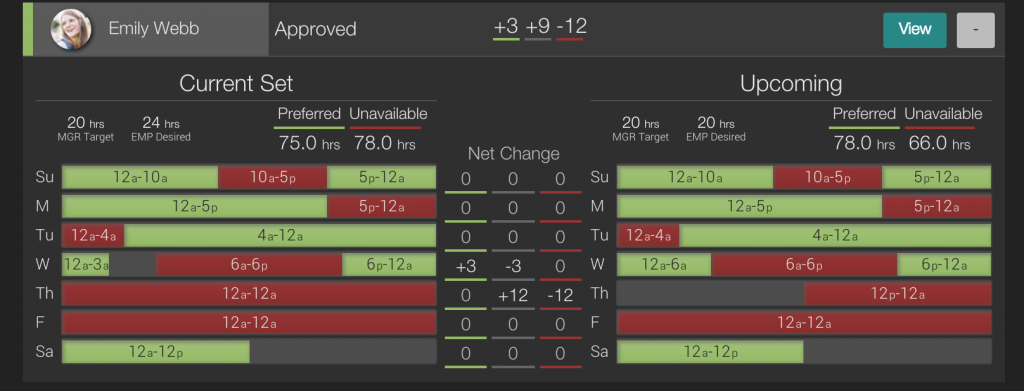 Each availability request contains one or more availability sets. Typically, you will have a current set and a set that represents a desired change.
Each availability request contains one or more availability sets. Typically, you will have a current set and a set that represents a desired change.

From these screens:
- You can update an employee's target hours
- Visualize how their new availability may affect your ability to schedule them
- Compare target hours with their employee desired hours.