Smart Notes
Smart Notes™ allows your team to attach notes to almost anything and then serve those notes to the people who need to see them, when they need to see them. You must have the PLUS Plan in order to access the Smart Notes™ feature.
What Can I Do with Notes?
SmartNotes is flexible, and you can use it in a lot of different ways. Here are some common uses:
Post a Note on a Day
You can attach notes to dates on the calendar or even multiple days. These notes will be visible to all employees who have shifts on that day. This allows you to easily warn your workers of the soccer tournament tonight and remind them to pull extra food from the freezers.
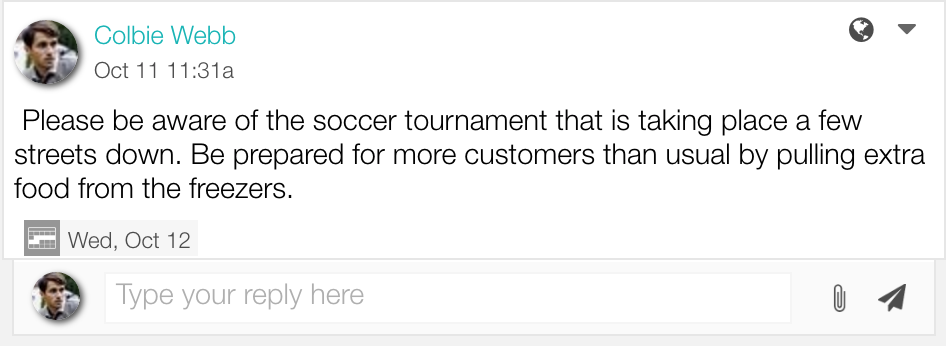
The image above shows Colbie attaching a note to October 12th.
You can attach notes to dates on the calendar or even multiple days. These notes will be visible to all employees who have shifts on that day. This allows you to easily warn your workers of the soccer tournament tonight and remind them to pull extra food from the freezers.
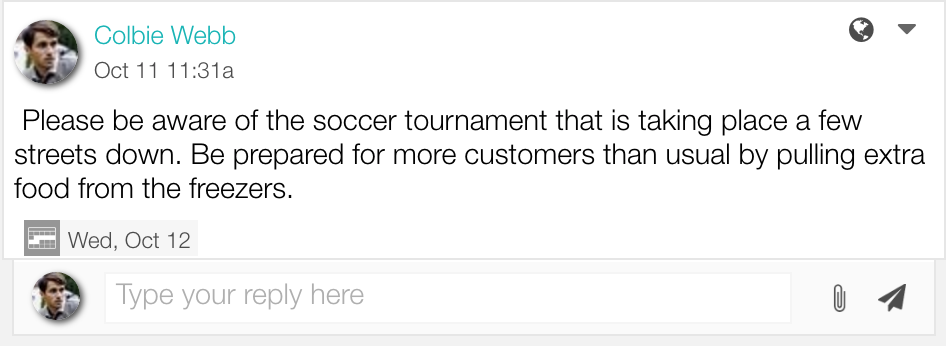
The image above shows Colbie attaching a note to October 12th.
Notes for Positions
You can also attach notes to entire positions, like cooks or cashiers. All employees who are a member of the position group that you attach a note to will be shown that note before they start their shift. Next time the grill is acting up, you can remind your cooks to use the backup grill.
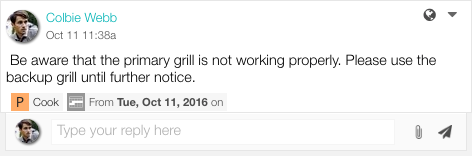
The image above shows Colbie attaching a note to the Cook position from October 11th onward.
Post a Note to an Employee
SmartNotes allows you to attach notes to specific employee profiles. This provides an excellent way to target training material to your new employees. Don’t let your greenest workers be without the material that they need to succeed and make your store more efficient.
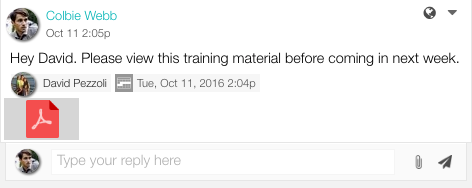
The image above shows Colbie delivering training materials a new employee.
Post a Note to a Shift
You can post a note to individual shifts, so that your employees know about any important information pertaining to their shift. This allows you to target information to a specific time of day without any hassle.
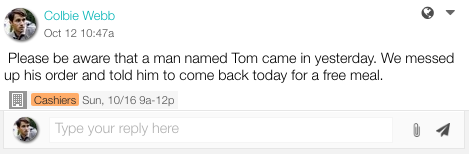
The above image shows Colbie informing a specific shift about an incident to be aware of.