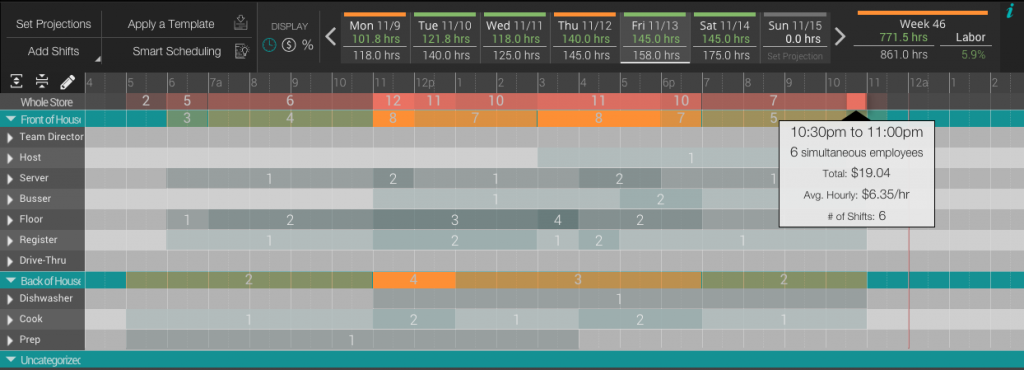Timeline Views
On the Timeline View, there are some view options that provide perspective on your schedule to help you make informed decisions. There are three (3) major views available on the timeline.
Menu of Timeline Views
Default Scheduling View
If you click the Expand Button (left button) the view will open up to show you all of the shifts in each department. This is the default view.
Draw Mode View
The left button is the Draw Mode button. This view opens up to allow you to draw new shifts on the schedule. To escape the Draw Mode, simply click the “Exit Draw Mode” button that appears over the Timeline View Menu.
Employees per Interval View
If you click the Collapse Button (middle button) you will get a view like the one seen below. This view shows you a breakdown of how many shifts are scheduled for each interval. If you mouse over a segment in either the Whole Store bar (top) or the specific Department bar (teal color bars) you will notice a tooltip that appears like the example below to give more information about that segment of time.
The color of the bars changes to indicate a change in the number of employees in that segment. If you do not see a number and the color changes, you can still mouse over the segment to get a breakdown. (some segments are too small to place a number inside the box.)
The advantage of this is to get a birds-eye-view of how you are investing labor through-out the day. We encourage you to look for ways to trim labor to achieve Lean Labor practices and make your store more efficient.