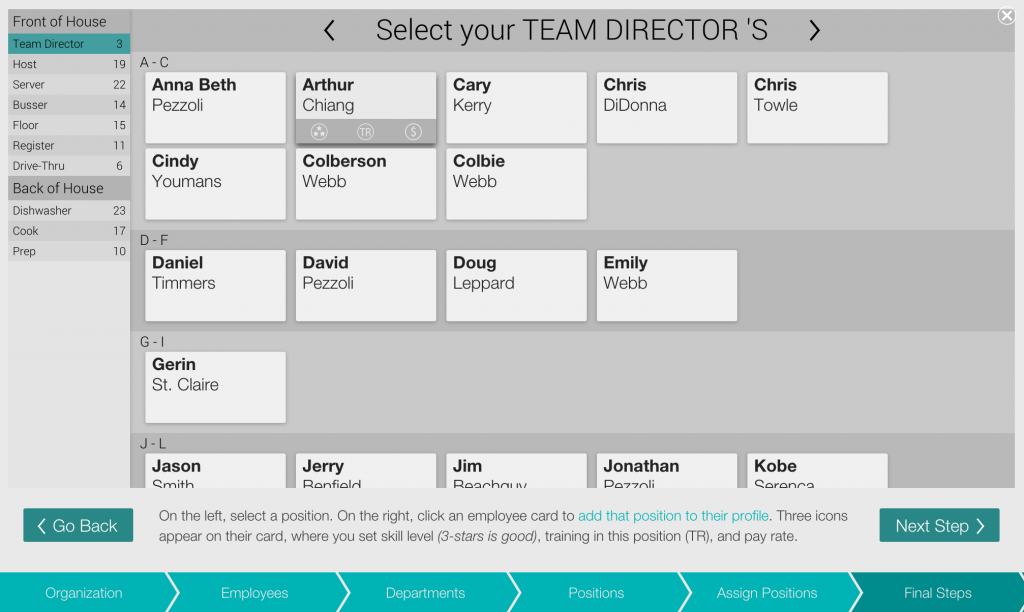Add Employees to a Position
Next, you will click on each position, and then select which employees (from the whole list) are able to work that position.
Select the first position in the upper left corner, and then begin selecting employees by click on them one by one. You will notice that a gray bar will appear on their employee card. From here, you can carefully think through and select:
- Their skill level in this particular position. Rate them from zero to three stars. *Only managers and admins can see this information.
- Their individual pay rate for this position.
- Whether or not they are training (TR) in this position at this time.
Once you are finished with the first position, go through and do the same process for each position. Later on, you can add positions to employees from their individual profiles, but for large sets of data at once, this method is much quicker.
When you have completed this process, click the Next Step button.
You have two options for adding availability:
- Run an availability campaign – send a message to everyone, and they add their availability (MGR must approve)
- MGR visits each employee profile and puts in the availability.