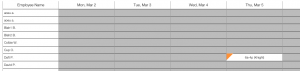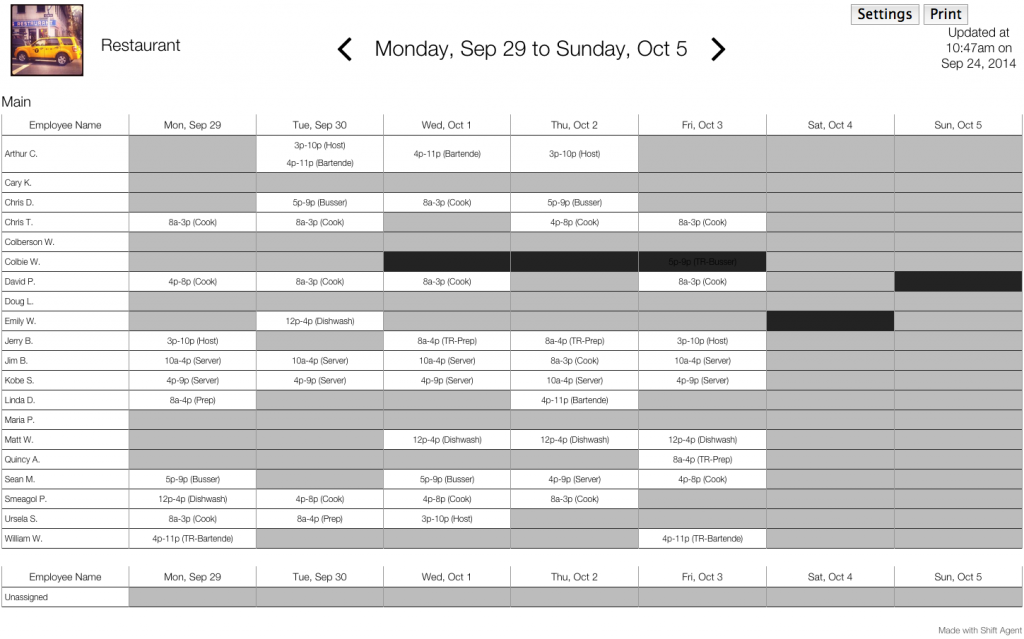Print - Week View
Description: Print View (Week view) is a second way of seeing the schedule that gives you access to a lot of helpful information.
- See an alphabetical list of employees with their schedule shown across a particular week.
- Keep the view open as you build the schedule and watch the shifts appear in the spreadsheet as you go.
- See Days Off per employee in the context of a week.
- Get a visual of how you have distributed hours
This view is different from the Print Deployment view, which allows you to print the schedule for one day.
Open the Print View: The Print View is always accessible from the scheduling page. Click on the ![]() Week View button in the footer the scheduling page.
Week View button in the footer the scheduling page.
What you can expect: A new tab will open in your browser. You will now have two browser tabs open, one for the scheduler, and one with the Print View. Learn to take advantage of having two views open at once.
Settings: There are a few settings that you can use to see the information you want. Click here to learn about Print View Settings.
Top of the Page
- You can toggle a week at a time with the < > buttons.
- There is a SETTINGS button that gives you options.
- The PRINT button will bring up your computer’s printer options.
- You also have the date and timestamp of the print view
- Alphabetical List of employees on the left
- Schedule during the week shown per employee
- Schedule for the day in a column
- Shows the time and position for each shift
- Black Boxes indicate that the employee has the day off
- Orange Flags indicate that there are unpublished shifts.