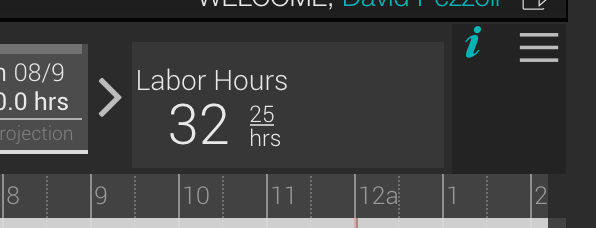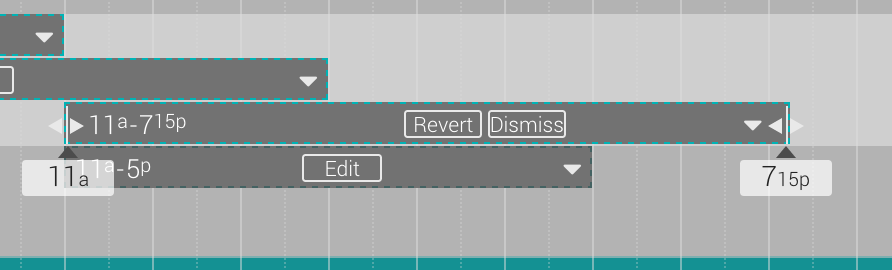Adjust Templates to Match Benchmark Hours
Templates and Projections: When you apply a template, you can see how many man-hours the template adds to the day. You can also adjust the template to match your projections exactly, right before you use Smart Scheduling to fill in the shifts.
Adjusting the Template: You can click any shift and tabs appear, making the shift adjustable. You can click and drag either end of the shift to change it's length in either direction. This is useful for making a template match your benchmark hours. You can watch the numbers of labor hours in the template move to match your projections as you drag the shift. It is automatically saved and once you are done with one shift, simply move on to the next shift. After you have adjusted shifts to your taste, simply hit smart scheduling.