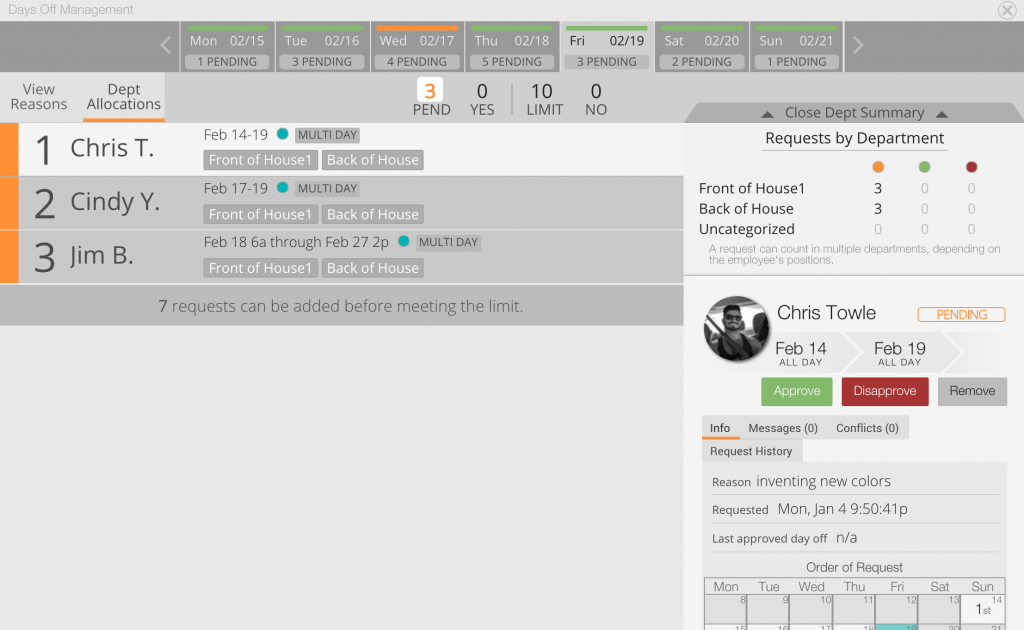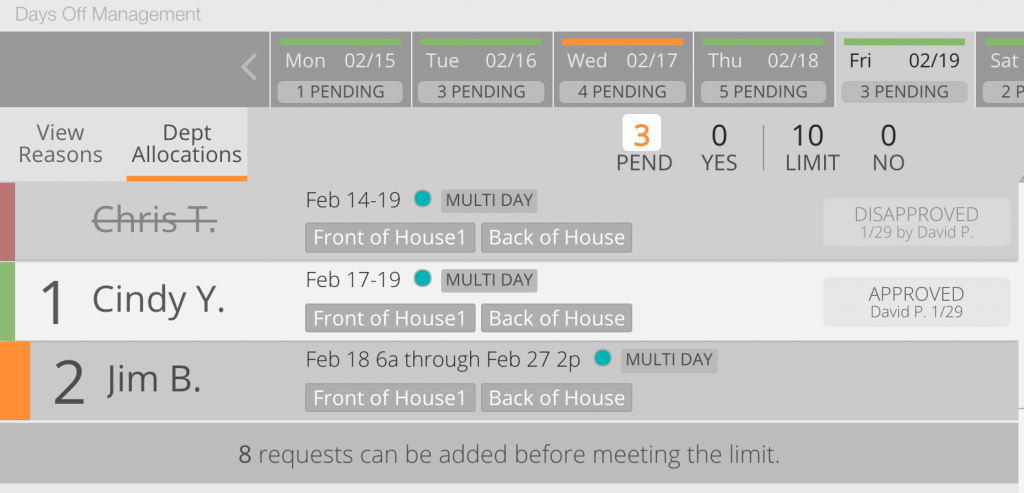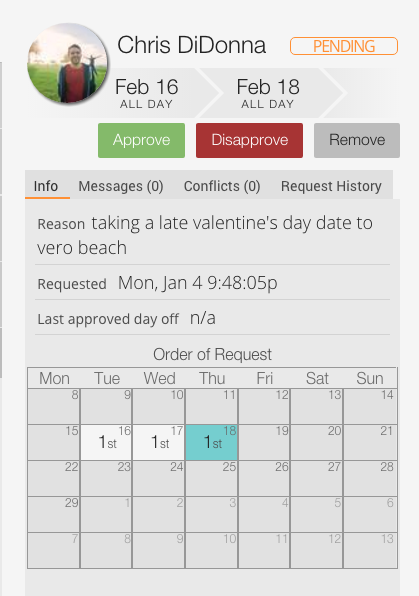Responding to Requests
The Days Off Response window is packed with useful information to help you make the right decision for each request. There are four important areas we will draw your attention to with regard to managing days off. Your responses to requests are implemented throughout the scheduling system via Smart Scheduling.
Overview of Features
- View Requests and their details: (see also the report view)
- See a history of requests for the person who is asking
- Send messages to the requesting employee about a day off request
- Approve/Disapprove
- See the Department Allocation of requests
- Remove Requests that are no longer necessary
Top Section 
Weekly Guide Bar The top of the view displays a week at a time. If you see a green bar, you are within/under the limit set for days off that week. You also see if there are any number of pending requests that affect that day. Click on any day you wish to navigate the request response window to the day you need to work on.
Stats for the Week bar (just beneath the weekly guide bar)
- Number of Pending Requests
- Number of requests You've said "YES" to
- Today's Limit
- Number of requests You've said "NO" to
Request Selection Area
Request List for Today
Each request is listed in chronological order. Click on any request to see the details show up on the right.
- The big number on the left is the order it came in.
- The color bar on the far left indicates your current response. Green is approved. Red is disapproved. Orange is pending.
- See who approved/disapproved the request
- See the reason the employee gave for the request (required upon entry on part of employees)
- Toggle to see the departments this request affects (reasons vs. departments button)
Request Details (with Dept. Summary)
The selected request will display all information about the request in this area. You can switch on the Department Summary.
- Approve/Disapprove the request
- Order of Request - Affected Days with chronological order on each day (i.e. "3rd, 1st, 4th, etc...")
- See details about the number of requests this employee has asked for
- Chat with the employee before responding
- See the history of the request
To see a more complete overview of days off trends for your store, please try using the Days Off Report View.